Form 16A is also known as a TDS Certificate. Form 16 is only for salary income but Form 16A is applicable for TDS on ‘Income Other than Salary’. All details that are there in Form 16A are available on Form 26AS. After the successful filing of the TDS return for payments other than Salary – Form 26Q, you will have to download Form-16A.
Contents of Form 16A
Form 16A includes details like:
- Deductor's name, PAN and TAN
- Deductee’s name and PAN
- Payment details
- TDS challan number
- Date of deposit
- TDS amount deposited
Step-by-Step Procedure to Download Form-16A
It can be downloaded from TRACES and is considered a valid TDS certificate, as per CBDT circular 04/2013 dated 17th April 2013. Form 16A is generated only for a valid PAN. If the PAN is invalid or not reported in the TDS statement, Form 16A will not be generated.
Here's a step-by-step procedure for downloading Form-16A
Step 1: Login to TRACES
To log in on TRACES, enter your User ID, Password, TAN or PAN and the captcha code.

Step 2: Select Form 16A
Under the ‘Downloads’ tab, select ‘Form 16A’ from the dropdown menu

Step 3: Select Financial Year and PAN
Select the Financial Year, Quarter for which you want to download the TDS certificate, Form type and PAN. Once done, click on ‘Go’. The deductor can generate Form 16A through two options: “Search PAN ” or “Bulk PAN” downloads option.

Step 4: Details of authorised person
All the details related to the authorised person will be auto-populated on the screen. The same details will appear on the Form 16A. Verify and click on ‘Submit’.

Step 5: KYC validation
There are two options for KYC validation:
1. DSC (Digital Signature Certificate)
- KYC Validation using DSC: Financial Year, Quarter and Form Type will be auto-populated. Click on ‘Validate
- Enter the DSC password and click on ‘OK’. Now, select the DSC and click on ‘Sign.’

2. Without DSC
Enter the following details:
- Token number of the TDS Return filed for the Financial Year, Quarter and Form Type
- Challan details - BSR Code, challan serial number, challan amount, the date on which tax is deposited
- Enter the PAN and the TDS Amount deposited against that PAN
Once done, click on 'Proceed'.

Step 6: Success Message
Once the KYC details are validated, a success message will appear on the screen along with a request number. You can access Form 16A from the 'Downloads' section using this request number. Form 16A can only be downloaded only if the status is “Available”. You will have to wait for 24- 48 hrs in case the status of the request is ‘Submitted’.
Various statuses for the request submitted for Form 16A means:
- Submitted: Submitted successfully, Request in processing
- Available: Form 16A is available for Downloading
- Disabled: Duplicate request submitted for downloading
- Failed: User should contact CPC(TDS)
- Not Available: PAN mentioned in the statement are invalid

Step 7: Download Form 16A
Enter the Request Number or Request Date or select View All. If the status is ‘Available‘, click on download.

Step 8: Download the TRACES utility
Download the utility. Do not extract the files, instead go to ‘Downloads’ and click on ‘Requested Downloads’. Now click on ’Click Here' and enter the captcha code on the next page.

Step 9: Now, click on TRACES PDF Converter V 1.5 Light Version to download the utility for converting
Form 16A to PDF.

Step 10: Now, follow these steps to download form 16A PDF:
- Open the utility
- Browse and select the zip folder
- Enter your TAN as the password for the input file
- Now select the folder where you wish to save the forms
- Click on the ‘Proceed’ button
PDF versions of Form 16A shall be saved in the folder.
Note: Password to open Form 16A is TAN in UPPERCASE i.e. ABCD12345E

Sample of Form 16A
Here is how your Form 16A looks.
Related Articles