The ewaybill (EWB) portal provides a seamless gateway to generate eWay bills (single and consolidated options), change vehicle number on the already generated EWB , cancel generated EWBs and many more…
Eway bills in EWB-01 can be generated by either of two methods-
- On the Web
- Via SMS
- Through e-Invoicing
This article focuses on the step-by-step process of generating the eway bills on the e way bill portal (web-based).
Prerequisites for e-Way Bill Generation
There are some prerequisites for generating an eway bill (for any method of generation):
- Registration on the EWB portal
- The Invoice/ Bill/ Challan related to the consignment of goods must be in hand.
- If transport is by road – Transporter ID or the Vehicle number.
- If transport is by rail, air, or ship – Transporter ID, Transport document number, and date on the document.
Steps to generate e-Way Bill on the e-Way Bill portal
Here is a step by step Guide to Generate EWay Bill (EWB-01) online:
Step 1: Login to the eway bill system.
Enter the Username, password and Captcha code, Click on ‘Login’.
SStep 2: Click on ‘Generate new’ under ‘E-waybill’ option appearing on the left-hand side of the dashboard.
Step 3: Enter the following fields on the screen that appears:
- Transaction Type: Select ‘Outward’ if you are a supplier of consignment Select ‘Inward’ if you are a recipient of consignment.
- Sub-type: Select the relevant sub-type applicable to you: If transaction type selected is Outward, following subtypes appear:
If transaction type selected is Inward, following subtypes appear:
Note: SKD/CKD- Semi knocked down condition/ Complete knocked down condition
3. Document type: Select either of Invoice / Bill/ challan/ credit note/ Bill of entry or others if not Listed
4. Document No. : Enter the document/invoice number
5. Document Date: Select the date of Invoice or challan or Document.
Note: The system will not allow the user to enter the future date.
6. From/ To: Depending on whether you are a supplier or a recipient, enter the To / From section details.
Note: If the supplier/client is unregistered, then mention ‘URP’ in the field GSTIN, indicating that the supplier/client is an ‘Unregistered Person’.
7. Item Details: Add the details of the consignment (HSN code-wise) in this section:
- Product name
- Description
- HSN Code
- Quantity,
- Unit,
- Value/Taxable value
- Tax rates of CGST and SGST or IGST (in %)
- Tax rate of Cess, if any charged (in %)
Note: On the implementation of Eway bills, Based on the details entered here, corresponding entries can also be auto-populated in the respective GST Return while filing on the GST portal.
8. Transporter details: The mode of transport(Road/rail/ship/air) and the approximate distance covered (in KM) needs to be compulsorily mentioned in this part. Apart from above, either of the details can be mentioned:
- Transporter name, transporter ID, transporter Doc. No. & Date; or
- Vehicle number in which consignment is being transported
Format: AB12AB1234 or AB12A1234 or AB121234 or ABC1234.
Step 4: Click on ‘Submit’. The system validates data entered and throws up an error if any.
Otherwise, your request is processed and the eway bill in Form EWB-01 form with a unique 12 digit number is generated.
The eway bill generated looks like this:
Print and carry the eway bill for transporting the goods in the selected mode of transport and the selected conveyance.
You can print the eway bill anytime as follows:
Step-1: Click on ‘Print EWB’ sub-option under ‘e-Waybill’ option
Step-2: Enter the relevant eway bill number -12 digit number and click on ‘Go’
Step-3: Click on ‘Print’ or ‘detailed print’ button on the EWB that appears:
Easytax offers a wide range of services in GST compliances such as Invoicing, Preparation and filing of returns and the latest addition to this list is preparing and generating ‘E-Way Bill’. Easytax EWayBill helps you:
- Avoid multiple login for separate States & Branch level Access control by providing users with a centralised login for EWB generation
- Accurately estimate distance for e-way bill validity via inbuilt distance calculator with an option to edit also
- Bulk update Transporter details for the documents issued without punching data again
- Avoid errors through in-built validations, improved User experience and Intelligent Reports
For Further Reading and Understanding on E-Way Bill: