TDS and TCS credit received is a facility available after logging in to the GST portal. It can be filed by all the taxpayers who are making specified sales on the e-commerce platforms and/or entered into any kind of works contract with Government departments. The form is mostly similar to GSTR-2A as it auto-populates details from GST returns like GSTR-7 and GSTR-8 together. Any GST portal user can click on ‘TDS and TCS credit received’ tile available on return dashboard after logging in. This can help them to claim or reject the credit of TDS and TCS deducted or collected by their corresponding Government deductor or e-commerce operator.
Purpose of form ‘TDS and TCS credit received’ & who must file
‘TDS/TCS credit received’ tile is provided for all taxpayers from whom tax has been deducted or collected at source by registered TDS deductors/TCS collectors respectively. After deduction/collection all the deductors/collectors are required to file GSTR-7 or GSTR-8 respectively before 10th of the succeeding month. As far as deductee is concerned, the deductee needs to accept/reject the TDS/TCS credit on the GST portal by filing ‘TDS/TCS Credit Received’ tab. Thus, for availing GST TDS/TCS deducted by the deductors/collectors all the deductee need to file ‘TDS/TCS credit received’ tab on the portal. The deducted amount will appear in Cash Ledger which can be used for payment of balance amount of tax after setting off with the Input tax credit.
Due date for filing ‘TDS and TCS credit received’ on GST portal
There is no due date or late filing fees for filing TDS/TCS credit received. But, preferably it must be filed before the deadlines where tax payment is due:
- 20th of the following month before filing GSTR-3B OR
- 18th of the month following every quarter for those filing GSTR-4
It can be filed only once a month and only via the online platform. However, you may file ‘TDS and TCS credit received’ Form before the filing of Form GSTR-1/GSTR-3B.
Pre-read to declare details under ‘TDS and TCS credit received’
TDS/TCS credit received tab auto-populates details from GSTR 7 or GSTR 8 filed by deductor/collector respectively. It is very important for the deductee to cross check these details with his records or bills raised and accordingly accept/reject the record. Once ‘TDS/TCS Credit received’ is filed on the GST portal, a person cannot undo the action (accept to reject or reject to accept). You cannot file the ‘TDS and TCS Credit received’ form without taking action on all the auto-populated records in all tables
Steps to file ‘TDS and TCS credit received’ on GST portal
Step 1: Login to GST Portal
Step 2: Go to ‘Services’ > ‘Returns’ > ‘TDS and TCS credit received’
‘File Returns’ dashboard appears.
Step 3: Select the return period of GSTR-3B being filed and proceed to ‘TDS/TCS credit received’ tile. Choose the ‘Financial Year’ & ‘Return Filing Period’ for which return is to be filed and then click ‘SEARCH’.
On the ‘TDS and TCS credit received’ tile, click on the ‘Prepare Online’ button to prepare and file the statement.
Four tables appear on the page ‘AUTO DRAFTED TDS/TCS DETAILS’:
- TDS Credit Received: To accept/reject TDS Credit Received details populated from Form GSTR-7 of all the deductors.
- Amendments to TDS Credit Received: To accept/reject, any amendments later made to the TDS Credit Received details by the deductor, that was earlier accepted by the taxpayer.
- TCS Credit Received: To accept/reject TCS Credit Received details populated from Form GSTR-8 of all the collectors.
- Amendments to TCS Credit Received: To accept/reject, any amendments later made to the TCS Credit Received details by the collector, that was earlier accepted by the taxpayer.
Note: Procedure between Step-4 to Step-6 -to accept or reject records remain same across the four tables. Click on the relevant tile to take action. For example, the 'TDS Credit Received' tile.
Step 4: Take action by accepting or rejecting each record, in order to take the credit of TCS or TDS, allocated to your GSTIN, into the Electronic cash ledger. Choose any table and a summary page with records is displayed under it. Select the relevant records using the checkboxes – against the GSTIN of Deductor or Collector. After selecting record/s, Click on either the ‘ACCEPT/REJECT’ button to accept/reject the record/s.
Following is the result if you accept or reject a record:
Note: A person can ‘undo’ the action (Accept to Reject or Reject to Accept). But this can be done only until he actually files the form. Once the form is filed, the action cannot be revised.
Step 5: Preview, cross-verify the draft form and proceed to file the details. After filling in the details, click on ‘PREVIEW DRAFT TDS AND TCS CREDIT RECEIVED’ button.
Cross check the draft summary in PDF for the correctness of data. Note that once filed, the details cannot be changed.
Step 6: Click on ‘PROCEED TO FILE’ button to continue with submission. It takes some time for the request to be processed. A message is displayed on the top of the page confirming this.
Submit the declaration and select the Authorized Signatory from the drop-down list. Click on the ‘FILE TDS TCS CREDIT RECEIVED’ button that gets enabled and click ‘Yes’ on the warning message that appears on the screen.
Step 6: Submit the form either using the Digital signature or the Electronic Verification Code.
Follow the steps mentioned below to submit the form:
The status of the submission turns to ‘Filed’.