EasyTax GST offers the most powerful and Advanced Reconciliation Tool that comes packed with 5X faster GST reconciliation and intelligence to auto-identify, match entries and assure 100% ITC claim.
What to reconcile under GST?
GST reconciliation primarily involves matching the data uploaded by the suppliers with those of the recipient’s purchase data. This basically includes comparing the GSTR-2A auto-populated from suppliers data and the purchase data recorded by the receiver of the supplies. This matching concept also ensures that all the transactions which took place in a particular period have been recorded.
Why is it important to reconcile under GST?
It is very important to reconcile GST returns data because :
- Under new GST returns, the taxpayers will only be able to claim ITC if the particular invoice is present in the GSTR-2A or supplier’s data. This requirement forces the businesses to reconcile and claim ITC correctly.
- Sometimes, it happens that the vendor has declared his GST liability and credit has not been availed by the purchaser in his GST returns. So, not to lose the claim of ITC, the data should be reconciled on a regular basis. This reconciliation process will ensure no ITC loss on any invoices.
- To avoid any duplication, taxpayers must consolidate and reconcile the values. This will ensure the correct declaration and maximise the credit of input taxes.
Steps to reconcile in EasyTax GST software
Follow these steps for reconciliation in EasyTax GST using its advanced reconciliation tool:
Step 1: Log in to EasyTax GST and click on the ‘Reconciliation’ tab.
Step 2: After clicking on the reconciliation tab, the screen below appears. Select the financial year and the tax period you want to reconcile for.
Step 3: Download GSTR-2A from GSTN for all periods in one go.
Step 4: Import the purchase data either in EasyTax/government/custom templates.
Step 5: Then, click on ‘Start Reconciliation’, the process of the match and reconcile will start. A consolidated invoice data appears supplier wise in the next screen.
Here one can view and act on either of the following:
Click on ‘View all’ against :
All Suppliers – To view the complete list of invoices
Individual Suppliers – To view the list of the invoices issued by each supplier
Step 6: On clicking ‘View All’ appearing against all invoices, ‘Match & Reconcile’ window opens:
Here one can,
- Use filters to view data according to his needs
- Summary of GSTR-2A data is displayed
- Get suggestions for matching from EasyTax
After matching and reconciling, the status of each and every invoice as reconciled or not is shown under the column ‘Recon Status’.
Step 7: Apply filter on ‘Reconciliation Status’ to view all the results appearing in the ‘Recon Status’ tab.
The following results will appear –
- Matched: Here, purchase invoices uploaded and GSTR-2A data downloaded from the GSTN portal matches based on default and suggestions from EasyTax.
- Mismatch in values: Here, purchase invoices uploaded and GSTR-2A data downloaded from the GSTN portal doesn’t match in one go.
- Missing in my data: Here, a purchase invoice is not uploaded but the same appears in the GSTR-2A downloaded from GSTN portal.
- Missing in Supplier Data: Here, a purchase invoice is uploaded but the same is not present in the GSTR-2A downloaded from GSTN portal.
Following are the actions which can be taken once you filter the above results one-by-one –
- De-link: The linked invoices can be de-linked. Once de-linked, invoice falls in either ‘Missing In My Data’ or ‘Missing In Supplier Data’ depending upon which bucket they belong to.
Note: If you have bulk selected invoices from multiple buckets, you would not be able to de-link invoices for either ‘Missing In My Data’ or ‘Missing In Supplier Data’. - Accept supplier values: Accept the values uploaded by the supplier to claim ITC on the selected invoices.
- Accept my values: Accept your own values to claim ITC on the selected invoices.
- Keep pending: Once the invoice is marked as ‘Keep pending’, the same will not be available for ITC in a particular month.
- Link Invoices: You can suggest invoices that you want to link to a respective document.
Then, EasyTax GST compares and bifurcates invoices in four simple sections to check and reconcile:
Matched Invoices
Considering these are matched invoices (identical invoices), you can take the following actions on these invoices:
- Accept Supplier Values
- Keep Pending
In case an invoice has to be de-linked, it will shift to missing in supplier data or missing in my data respectively.
Mismatch In Values
The following actions can be taken on the invoices with high tax difference:
- Accept supplier values or accept my values, in case of mismatch in values when the tax difference is very low respectively.
- Keep pending, in case one not wants to claim ITC of that particular invoice.
- De-link invoices first and then link it to different invoice in case of exact values tallies.
Missing In My Data
These are the actions that can be taken in this case :
- Accept supplier values, when the supplier has uploaded the correct invoices.
- Link invoices which are present in GSTR-2A with the suggested purchases from the respective suppliers.
- Keep pending
Missing In Supplier Data (Not In 2A)
These are the actions that can be taken in this case :
- Accept my values when you have uploaded the correct invoices.
- Link invoices, which are present in your data with the suggested purchases from the respective supplier GSTIN
- Keep pending
Further, click on ‘+link an invoice’ to link a particular unmatched invoice with the suggested invoices with the respective supplier.