All the registered taxpayers who are required to deduct TDS (tax deducted at source) under GST are required to file a return in Form GSTR-7. It contains details of TDS deducted, TDS liability payable, TDS refund, etc.
Who can use the offline tool for GSTR-7?
The offline tool for GSTR-7 is an excel based tool. It facilitates return preparation in offline mode. TDS deductors or GST practitioners can use this offline utility to update the following details:
- Transactions that attract the provisions of TDS under section 51 of the CGST Act under table 3, and
- Amendment details in table 4 of form GSTR-7.
Prerequisites to use offline tool for GSTR-7
A taxpayer is required to use:
- Windows 7 and above
- MS Excel 2007 and above
Steps to download the offline tool for GSTR-7
Step 1: Go to the GST portal.
Step 2: Navigate to Downloads > Offline Tools > GSTR 7 Offline Utility

Step 3: GSTR-7 returns page will be displayed. Click on the “Download” link.

Step 4: A warning message will pop-up. Click on the “proceed” button. A zipped GSTR-7 offline utility folder will get downloaded.

Step 5: Extract the GSTR7_offline_utility excel file from the zipped folder. Right click and click on open.

Step 6: Click on the “Enable editing” button.

Then, click on the “enable content” button and go to the “read me” tab. Read the instructions carefully before filling the worksheets.


There are 5 worksheet tabs in the GSTR-7 offline utility:
- Read Me
- Home
- 3 TDS
- 4 Amend
- Suppliers Master
Steps to fill up the tables of GSTR-7 on the offline utility
Step 1: To fill the table-wise details, go to the home tab. Enter the GSTIN, financial year and tax period.

Step 2: Go to the “suppliers master” tab and enter the GSTIN, legal name and trade name of the deductee. Updating details in this tab enables easy population of data in table 3 and 4. However, it is not compulsory to update the “suppliers master” tab.

Column B, serial number will get auto-populated. A taxpayer can select ‘delete’ under the “action” column, to remove any row from the master sheet.
Step 3: Click on the “validate sheet” button. A message will pop-up stating “no errors”. Click ok to proceed.

Step 4: Go to “3 TDS” tab and enter the following details:
- Column B GSTIN of the deductee- This column has a drop-down list containing all the GSTINs which were updated in the suppliers master tab. One can either select the GSTIN from the master list or enter it manually. GSTINs can also be copy/pasted from another sheet by clicking on the “enable suppliers’ master drop-down” button. On clicking on it, the button will change to “disable suppliers’ master drop-down”. Now, one can easily use the copy/paste functionality.
- Column C Amount paid to the deductee on which tax is deducted- Enter the amount paid to the deductee. One can enter decimal values but don’t enter negative values.
- Column D: Enter integrated tax (IGST) amount and make sure it is 2% of the amount entered in column C.
- Column E: Enter the central tax (CGST) amount and make sure it is 1% of the amount entered in column C, equal to column F.
- Column F: Enter state tax (SGST) amount and make sure it is 1% of the amount entered in column C, equal to column E.
- Column G: It has a drop-down list with two options:
- Add- Select add for each row with TDS data.
- Delete- This option can be used for subsequent uploads to delete rows from the already uploaded data on the portal.
The compulsory columns in this tab are B, C, D, E and F.
Step 5: Click on the “validate sheet” button. In case of successful validation, column H will be blank.
In case of unsuccessful validation, an error message will pop-up and column H will display the error found in that particular row. The cells with error will be highlighted in red. The yellow description box will display the error.


Correct the errors, if any. Again click on the “validate sheet” button. If there are no errors, a message will pop-up. Click ok to proceed.

Step 6: Go to tab 4 amend tab, if any changes are required in the previous months returns. Otherwise, skip this tab.
Enter the following details in this tab:
- Column B and C- Select the month and year from the drop-down list.
- Column D and F- Select the GSTINs from the drop-down list.
- Column G- Select “yes” or “no” from the drop-down list if records are rejected by the deductee.
- Column H- Enter the amount on which tax is deducted. The amount can be in decimals but don’t enter negative values.
- Column I, J, K- Enter integrated tax, central tax and state tax amount. Total of CGST and SGST or IGST alone should be 2% of the amount paid to the deductee.
- Column L- In case of records rejected by the deductee, mention the action taken on such records.
- Column M- It has a drop-down list with two options:
- Add- Select add for each row with TDS data.
- Delete- This option can be used for subsequent uploads to delete rows from the already uploaded data on the portal.

The compulsory columns in this tab are B, C, D, F, H, I, J and K
Step 7: Generate JSON file:
1. Go to the home tab and click on the “get summary” button.

2. A summary of all the details filled in table 3 and table 4 will be displayed.

Then, click on the “generate JSON file to upload” button.

3. A “save as” pop-up window will come. Enter the file name and then click on save.

4. A message will pop-up that the file has been saved at the desired location. Click ok to proceed.

How to upload the generated JSON file of GSTR-7?
Step 1: Login to the GST portal.
Step 2: Navigate to Services > Returns > Returns Dashboard.

Step 3: Select the financial year and return filing period on the file returns page. Click search.

Step 4: Click on the “prepare offline” button on the GSTR-7 tile.

Step 5: The upload section will be displayed. Click on choose file. Browse through the generated JSON file ready for upload. Click open.

On successful upload, a message will appear in green confirming the upload.

Step 6: After successful validation, click on the “preview draft GSTR-7” button on the returns page.

Step 7: A draft pdf will be displayed with a watermark of draft. Check the details carefully before filing.

Step 8: Click on the “proceed to file” button. Then, proceed to file with either DSC or EVC.
How to fix errors using an offline tool for GSTR-7?
A. Download the error report
Step 1: At the time of upload of the generated JSON file, if there are errors, the upload history table will show the status as “processed with errors”.

Step 2: Click on the “generate error report” link. A confirmation message will be displayed and the status will change as shown in the below screenshot.

Step 3: Once the error report is generated. Click on the “Download error report” link to download the zipped error report.

Step 4: Unzip and save the JSON file on the system.

B. Open the downloaded JSON error file
To open the downloaded error GSTR-7 JSON file, follow the below steps:
Step 1: Go to the home tab. Click on the “open downloaded error JSON file” button under the error file handling section.

Step 2: A file dialog box will open. Navigate to the downloaded error file. Click ok to proceed.

Step 3: A message for successful import will pop-up. Click “ok” to proceed.

Step 4: Go to tab 3 TDS and tab 4 amend. The entries which failed validation will be displayed. Correct the entries as per remarks mentioned in the column “GST portal validation errors”.

Step 5: After making corrections, again click on the validate sheet button. On successful validation, a message will pop-up. Click “ok” to proceed.