The Income Tax Department allows you to raise condonation requests when you delay e-verifying or filing your income tax return. So, if you are an individual who needs to file any of these requests, read on. This article contains a step-by-step guide for quick and hassle-free condonation request submission.
What is a Condonation Request in Income Tax?
You must file your ITR within a certain deadline. Likewise, there is a specific deadline for e-verification of ITR to complete your return filing process. If you miss these deadlines, you will face heavy penalties and scrutiny from the income tax authorities. The only way out is to request the income tax officers to condone the delay and give you another chance. This request is known as a Condonation Request which can be made over the income tax e-filing portal.
What are the Prerequisites for Filing Condonation Requests?
The prerequisites for availing condonation request service are:
- You must be a registered user of the e-Filing portal, having a valid user ID and password
- PAN card needs to be linked to your bank account
- Your bank and Demat account need to be validated and e-Verification enabled.
These are the steps that you can use to submit condonation in case you forget to e-Verify your IT returns or forget to file your return before the last date. However, e-Verifying and filing your IT returns within the due date is the best practice. Failing to file your Income Tax Returns may lead to fines, imprisonment or both.
How to Submit a Condonation Request for Delay in Verification of Your ITR?
If you have forgotten to e-Verify your Income Tax Returns within 120/30 days of filing, you need to submit a condonation request for a delay in your ITR verification. Let us see the steps on how to raise a condonation request:
Step 1: Navigate to the e-Filing website
Step 2: Log in using your user id and password
Step 3: Go to ‘Dashboard’, select ‘Services’ and then click on ‘Condonation Request’
Step 4: When the Condonation Request page loads, choose the ‘Delay in submission of ITR-V’ option.
Step 5: Press ‘Continue’
Step 6: As the ‘Delay in submission of ITR-V’ page loads, press ‘Create Condonation Request.’
Step 7: When the ‘Select ITR’ page appears, choose the particular record for which you would want to raise a condonation request and press on ‘Continue’
Step 8: Enter a reason for your delay on the ‘Provide reason for delay’ page
Step 9: Press ‘Submit’
After this, you will receive a success message, and a Transaction ID will pop up on the screen. You can take a screenshot or copy it down somewhere for future use. Moreover, you will also receive a confirmation message on your registered mobile number and e-mail id.
How to File a Condonation Request for Filing ITR after the Time Limit?
If you fail to file your Income Tax Returns before the last date, you need to submit a condonation request for filing ITR after the deadline has passed.
The steps are as follows:
Step 1: Visit the e-Filing website
Step 2: Login by entering your user id and passwo
Step 3: Navigate to ‘Dashboard’, click on ‘Services’ and go to ‘Condonation Request’
Step 4: As the ‘Condonation Request’ page appears, select the ‘Allow ITR filing after time-barred option and click on ‘Continue’
Step 5: When the ‘Filing after time-barred [u/s 119(2)(b)]’ page appears, press on ‘Create Condonation Request’
Step 6: Upon reaching the ‘Enter Details & Upload ITR page’, enter the following details:
- Choose the ‘Request Category, Assessment Year, ITR, Claim Value, Filing Type, Reason for Delay & ITR Type’ from the given options.
- Click on the ‘Upload ITR’ option and upload the Income Tax Return (in PDF / XLS format) for which you are filing the condonation of delay request. (The maximum file size should be five MB)
- Press on ‘Upload documents in order to upload the supporting documents. (The files must be in PDF / XLS format. Furthermore, you can upload a maximum of five files, and each of them must not be more than five MB)
Step 7: Press ‘Submit’
Step 8: As the request submission is complete, you can select a suitable option on the e-Verify page.
Next, you will get a successful e-Verification message and a Transaction ID on the screen. You can make a copy of it for future reference. Additionally, you also receive a confirmation message on your registered e-mail id and phone number.