PMT-09 is a challan for transferring taxes paid under the wrong heads in the electronic cash ledger from one head to another. From 5th July 2022, if a taxpayer wants to transfer CGST from the cash ledger of one GSTIN to another GSTIN under the same PAN as CGST/IGST, the same form can be used.
How to file form PMT-09 on the GST portal?
All registered taxpayers can use Form PMT-09 from 21st April 2020 for transferring any amount of tax, interest, or penalty available in the electronic cash ledger to another appropriate tax head. As of 5th July 2022, the GST Network is yet to confirm the availability of modified or updated PMT-09 for the transfer of cash from one GSTIN to another under the same PAN. In this article, we will show you the step by step process of how to file PMT-09.
Step by Step Guide to Filing Form PMT-09
Step 1: Log in to the GST Portal.
Step 2: Select Services > Ledger > Electronic cash ledger. The page below will be displayed:
Step 3: Select ‘File GST PMT-09 for transfer of amount’. The screen will display below details:
It is divided into three parts:
- Cash ledger balance – Available for transfer: A taxpayer can view the balance available in the electronic cash ledger in this table.
- Cash ledger balance – Preview of updated balance: In this table, a taxpayer can view the updated balance of the cash ledger after making the changes.
- Add record: In this table, a taxpayer is required to update two columns, i.e. ‘Transfer amount from’ and ‘Transfer amount to’.
Let us understand with the help of an example:
Mr X has an electronic cash ledger balance of Rs.10,000 (Rs.5,000 under CGST and Rs.5,000 under IGST). Now, he needs to transfer Rs.5,000 from IGST to SGST.
At present, the cash ledger balance for transfer will look like this:
Now, update the details in the ‘Add Record’ table.
After updating the details in the ‘Add Record’ table, the amounts will get updated in ‘Cash ledger balance – preview of updated balance’.
A taxpayer can save the details by clicking on the ‘Yes’ tab in the confirmation dialogue box.
Step 4: Save the details – After saving the details, the processed records will look as below:
Step 5: Verification – Below is the verification screen:
Step 6: Add Signatory: Click on the declaration checkbox and select the authorised signatory.
Click on ‘File GST PMT-09’ and then enter the OTP.
A confirmation message will pop up, and the system sends the Application Reference Number (ARN) to the registered email ID and mobile number of the taxpayer.
A taxpayer can view the updated cash ledger at Services > Ledgers > Electronic cash ledger using ARN or date of application