In this article, we will discuss about the Government self service portal for GST queries.
Launch of GST Grievance Redressal Portal
Goods and Services Tax Network (GSTN) has established itself seeing continuous improvements with time, now launching its self-service portal, to match the demand-supply curve. Since GST is relatively new, so are the complications it encircles.
With crores of taxpayers accessing GST portal and the obvious issues they might have, GSTN has upgraded their earlier Helpdesk into a new SELF HELP, where taxpayers don’t have to mail their queries to helpdesk@gst.gov.in anymore. Instead, they can pen down all their issues and related queries on a single platform, where everybody involved also become a part of it, read it and solve their queries on their own.
This way, it provides one simple solution to many of your GST-related problems.
All you need to do is, go to the Grievance Redressal Portal and raise a ticket on your own. Express all your possible questions and wait for an expert to answer. You can also check the status of your raised tickets from time to time.
This portal was launched on 22nd January 2018 and went live on 25th January 2018.
With the launch of this new system of SELF-HELP, the previous HELP DESK will be withdrawn and will no longer work
Services offered on the portal
- Report issue/ Complaint
- Check Status of Complaint/ issue raised
Quick Guide to raise your GST query/ report issue:
Step 1: Enter keyword of the issue faced by you in the ‘Type of Issue/Concern’ box Drop-down list appears based on the keyword you typed Eg: For a Query on ‘How to get GSTIN?’, the keyword is ‘GSTIN’.
Step 2: Select the relevant query type from the drop-down that appears Following two are displayed:
- Relevant Category and the sub-category the keyword belongs: You may Re-select here from drop-down more relevant sub-category
- FAQs( Frequently asked questions) related to the keyword entered
Step 3: Find your issue answered in the FAQs section If you find your Query under FAQs, then click the relevant FAQ and read the answer that opens in a new tab If the FAQ answers your query/issue, you may provide feedback and Click on ‘YES’ button at the end of the homepage indicating that your issue was resolved
Step 4: If not satisfied at Step-3, then Raise Tickets for your Issue If no suggestions appear under Drop-down for the issue you type or if the FAQs do not help, click on ‘NO, I WANT TO LOG MY ISSUE’ button at the end of the homepage
‘Ticket Details’ section appears as follows:
You have to compulsorily enter either the ‘GSTIN/ ARN (application ref number)/ TRN( Ticket ref number)’ or the ‘PAN number’ Mandatory fields: First Name, Last Name, Mobile number and Email-address (relevant for the PAN number or GSTIN Number entered earlier)
Type out your Issue/ Complaint/ Query in less than 500 words in the Description Box You can attach any screenshots/reference files in PDF/ JPEG/ PNG/ JPG format. Click ‘Choose file’ button and select the file you want to upload. If you want to attach more than one file, use ‘ADD MORE’ button
Note:
1. Maximum files size is 5 MB (all attachments together) You may compress files and then upload
2. For more than one issue or complaint that falls under different category/sub-category, ticket has to raised for each issue
Enter the captcha code and Click on ‘SUBMIT’ button
On the dialogue box that appears, Click on ‘YES’ to proceed A confirmation screen appears providing you with the 15 digit Ticket Reference Number. ‘Save as PDF’ or ‘Print’ the acknowledgement for future reference. Click ‘OK’. A detailed mail is also sent to the email address you provided at Step 4
Quick Guide to Check Status of Complaint/Issue
You can check the status of your ticket whether resolved/pending anytime. Select ‘CHECK STATUS’ on the homepage
Enter the Ticket Reference number allotted to you in the box. Type the Captcha code and Click on ‘SEARCH’
The details of Status of the ticket will be sent to the registered email address used at the time of raising the ticket.
Benefits of the Self Help Portal
Following are the benefits of the Self help launched:
- Self Help provides an effective and efficient user interface
- Provides a single platform to post all your issues and get it resolved through a direct channel
- Track the status on your own. When the ticket is resolved, you can check the provided resolution
- General FAQs provide a time-saving resolution to many common errors