If you have filed your income tax return for the previous year, then now its your time to verify your returns. It is mandatory to verify your Income tax Returns. If you fail to verify it on time, your ITR will be considered invalid, meaning it is as good as you have not filed your return.
Latest Updates:
The CBDT has reduced the time limit of ITR verification to 30 days (from 120 days) from the date of return submission. The new rule is applicable for the returns filed online on or after 1st August 2022.
E-verification is the most convenient and instant method for verifying your ITR. However, if you prefer not to e-verify, you have the option to verify it by sending a physical copy of the ITR-V.
Steps to E-verify your Tax Return
There are several methods available for e-verifying your ITR:
- e-Verify through Easytax
- Generate Aadhaar OTP
- Existing Aadhaar OTP
- Existing EVC
- Digital Signature Certificate (DSC)
- Generate EVC through a bank account
- Generate EVC through the Net Banking
- Generate EVC through DEMAT account
- Generate EVC through bank ATM option (offline)
Method 1: E-Verify through Easytax
Step 1: After submitting your return through Easytax website, you can click on the 'E-verify Now' and complete the verification instantly. However, if you missed e-verifying at the time of return filing, please refer to the next step.
Step 1.1: Log in to your account on Easytax and navigate to ‘My Tax Returns’ option.
Step 2: You have two options for completing the e-verification: either through OTP received on your Aadhaar registered mobile number or through the Bank EVC. Just select your preferred option and enter the OTP or the Bank EVC on the next screen.
Step 2.2: Once you enter the OTP and press verify OTP. Your return will be e-verified and you will see a success message with an acknowledgement number. You will also receive an email confirmation from the Income Tax Department.
E-verification on Income Tax Portal
Now let us see how to e-verify your ITR on the Income Tax e-Filing portal.
Method 2: E-verification through Aadhaar OTP
- Log in to your Income Tax e-filing account. Under the ‘e-file’ tab > select ‘Income Tax Returns’ > then ‘e-Verify Return’.
- If you do not have Aadhaar OTP available with you: Select the option ‘I would like to verify using OTP on mobile number registered with Aadhaar'.
- If you already have the Aadhaar OTP with you: Refer to ‘method 3’
Note: For e-verification of your ITR through Aadhaar, ensure that your mobile number is linked to Aadhaar. Also, ensure that your PAN is linked with your Aadhaar number.  You will see a pop-up window on your screen. Tick the checkbox stating 'I agree to validate my Aadhaar details' and then click on 'Generate Aadhaar OTP'.
You will see a pop-up window on your screen. Tick the checkbox stating 'I agree to validate my Aadhaar details' and then click on 'Generate Aadhaar OTP'.- Enter the 6-digit OTP received on your registered mobile number and click on the ‘Validate’ button. On successful submission, your ITR will be verified.
Note: OTP will be valid only for 15 minutes.
Method 3: E-verification through Aadhaar OTP already Available
- If you already have an Aadhaar OTP available: Select ‘I already have an OTP on my Mobile number registered with Aadhaar’.
 Enter the OTP and click on the ‘Continue’.
Enter the OTP and click on the ‘Continue’.
Method 4: E-verification through Existing EVC
- If you already have an EVC code, select ‘I already have an Electronic Verification Code (EVC)’.
- Enter the EVC and click on ‘Continue’.
Method 5: E-verification using Digital Signature Certificate (DSC)
Earlier it was compulsory to get the e-verification done through Digital Signature Certificate (DSC) in a case where books of accounts are audited, however, the said rule is now done away with and you can e-verify your return without DSC even if the tax audit provisions are applicable to you.
- On the e-verify page, select the option ‘I would like to e-Verify using Digital Signature Certificate (DSC)’.
- Now download and install the 'emsigner utility’.
- After you download and install the emsigner utility, select the option ‘I have downloaded and installed emsigner utility’ and ‘Continue’.
- Add the 'provider', 'certificate', and 'provider password' on the Data Sign page. Then, simply click on the 'Sign' button.
After completing the process, you will see a success message and a Transaction ID. Make sure to record the Transaction ID for future use. Additionally, a confirmation message will be sent to the email address and mobile number registered with the e-Filing portal.
Method 6: E-verification through Net Banking
If you want to e-verify using the net banking facility, you need to have an active net banking facility on your bank account.
- Select ‘Through Net Banking’ option and click on ‘Continue’.
- Choose your bank and click on 'Continue’.
- Review and acknowledge the disclaimer and ‘Continue’.
- You will be redirected to the login page of your bank's net banking portal.
- Enter your net banking credentials
- You will have an 'e-verify your return' option. Select that.
- You will again be redirected to the e-filing portal.
- Go to the respective ITR form and click on ‘e-verify.
Method 7: E-verification through Bank Account
- To know how to prevalidate your bank account, click here
- EVC will be generated and sent to your mobile number and email ID registered with your prevalidated and EVC-enabled bank account.
- On the ‘e-Verify’ page, select ‘Through Bank Account’ and click ‘Continue’.
Enter the EVC received on your mobile number and email ID registered with your bank account and click on the ‘e-verify’ button.
Method 8: E-verification through Demat Account
- Verifying ITR through a Demat account is similar to verification via a bank account.
- The only difference is that the EVC will be generated and sent to your mobile number and email ID registered with your prevalidated and EVC-enabled Demat account.
- On the ‘e-Verify’ page, select ‘Through Demat Account’ and click ‘Continue’
- Enter EVC received and click on the ‘e-Verify’ button.
Method 9: E-verification through Bank ATM
There is another offline method of generating EVC. It is through bank ATM cards. This facility is available only for limited banks such as Canara Bank, Axis Bank, Central Bank of India, SBI, ICICI Bank, IDBI Bank, and Kotak Mahindra Bank. All you will need to do is visit your bank’s ATM and swipe your ATM card.
- Enter your ATM PIN and select ‘Generate EVC for income tax filing'.
- An EVC will be sent to your mobile number and email ID registered with the e-filing portal. It is important to note that your PAN must be registered with the bank.
- Next, log in to your account and select ‘I already have an Electronic Verification Code (EVC)’. Now, enter the EVC code and click on e-verify.
 Note:
Note:
- If you want to e-verify without login to your e-filing account, please visit this page.
- If you want to verify your ITR offline, download ITR acknowledgment and send the physical ITR receipt to the CPC. Know the steps for sending the physical copy of ITR-V.
Related Articles
- e-Verification of income tax return using Aadhaar Card
- SBI NetBanking Login – ITR E-Verification Online - E-verify your Income Tax return by logging to SBI Net Banking. Let’s see to the step by step process of e-verifying it.
- Kotak Mahindra NetBanking Login – ITR E-Verification Online - Kotak Mahindra NetBanking Login – ITR E-Verification Online
- Yes Bank NetBanking Login- ITR E-Verification Online - Yes Bank NetBanking Login- ITR E-Verification Online
- Axis Bank NetBanking Login- ITR E-Verification Online - Axis Bank NetBanking Login- ITR E-Verification Online
- ICICI NetBanking Login – ITR E-Verification Online - ICICI NetBanking Login – ITR E-Verification Online
- HDFC Bank NetBanking Login – ITR E-Verification Online - Read this article to e-verify using your HDFC bank’s NetBanking Login account. Read this article to know more about HDFC bank’s NetBanking Login account
- Previous Years’ Tax Returns – How to Check if You’ve E-Filed? - A step-by-step guide with screenshots on how to check if you have e-filed previous years’ tax returns.
- Did not E-Verify your Tax Return? Submit ITR-V before 31st January - Have you forgot to verify the tax returns? A step by step guide on what needs to be done to verify your tax return. Check out the e-verification process.
- How to download your ITR-V from the Department website - A step by step guide with screenshots on how to download ITR-V acknowledgement from the income tax department website. Read this article to more.
- How to e-verify your income tax return using your Netbanking account? - A step by step guide with screenshots on how to e-verify ITR through Netbanking Account. We recommend Netbanking as the easiest and fastest way to verify.
- Guide to printing and sending ITR-V to CPC – Income Tax Department Bangalore - Read the Step by step EasyTax guide on how to print the ITR-V and which address to Send ITR-V to CPC-Bangalore through speed post.
- Checking whether CPC has received your ITR-V - Check your ITR Status for 2020-21 & all assessment years online and also learn what it means. Check accurate status of tax return refund using simple Easytax platform
- What to do when your ITR-V is rejected? - You’ve e-Filed your Income Tax Return, but now you find out that the status of your Income Tax Return is ITR-V Rejected.
- Can I submit past years’ Income Tax Returns? - Income Tax Returns for a financial year must be filed by the 31st of July of the next financial year. You can file your IT Returns for previous 2 financial years in one financial year
- Guide to printing and sending ITR-V to CPC – Bangalore - Read the Step by step EasyTax guide on how to print the ITR-V and which address to Send ITR-V to CPC-Bangalore through speed post.
- ITR-V Rejected – Learn how to send ITR-V if your ITR-V has been rejected by CPC Bangalore - What can you do if your ITR-V is rejected? Reasons why the ITR-V can be rejected
- List of Pages related to Income Tax Return – Verified - An ITR-V is acknowledgement that your Income Tax returns have been filed with the IT department. Find out more about ITR-V with our guides.
- How to download my ITR-V? - Looking for your ITR-V? Here are the two different ways of downloading your ITR-V