The Annual Information Statement (AIS) is a detailed summary of a taxpayer's information which is given in Form 26AS. In addition to the TDS/TCS details, AIS will also show interest, dividend, stock market transactions, mutual fund transactions etc.
In case there are errors, it also accepts feedback from the taxpayers on the information displayed in AIS.
AIS shows both reported value (value reported by the reporting entities) and modified value (i.e. the value after considering taxpayer’s feedback) for each type of information, i.e. TDS, Statement of financial transaction (SFT) and various other information.
AIS is introduced with the objective of –
- Displaying complete information to the taxpayer and capture their online feedback
- The said move will facilitate voluntary compliance and eliminate underreporting of income by the taxpayers
- Enable seamless pre-filling of return
- Deter non-compliance
Salient Features of AIS
- It includes new information – interest, dividend, securities transactions, mutual fund transactions, foreign remittance information, etc.
- Summary of AIS information in the form of Taxpayer Information Summary (TIS) for ease of filing return (All the information will be pre-filled in your return)
- Taxpayers will be able to submit online feedback on AIS’s information and download information in PDF, JSON, and CSV file formats
- AIS Utility will enable taxpayers to view AIS and upload feedback in an offline manner
Taxpayer Information Summary
Taxpayer Information Summary is an aggregated category-wise summary for a taxpayer. It shows the processed value (i.e., value generated after deduplication of information based on predefined value) and derived value (i.e., value derived after considering the taxpayer’s feedback) for each information category. The derived information in TIS is used for pre-filling IT returns.
How to Check your Annual Information Statement (AIS)
Step 1: To access your Annual Information Statement (AIS), log in to the income tax e-filing portal at www.incometax.gov.in. Go to ‘AIS’.
Step 2: Click on the ‘Proceed’ button.
Step 3: It will redirect you to the compliance portal. You can view Taxpayer Information Summary (TIS) and Annual Information Statement (AIS), next to the instructions on the AIS home page.
Step 4: Now select the relevant financial year, and you can view the Taxpayer Information Summary (TIS) or the Annual Information Statement (AIS) by clicking the relevant tiles.
You can view the screenshot of the TIS summary.
View below screenshot of AIS
Step 5: You can also download the AIS and TIS by clicking on the download icon in the respective tiles. You can download the TIS in PDF format. AIS can be downloaded in PDF or JSON formats.
What is AIS PDF Password: How to open AIS PDF?
If you download the PDF file, it is password protected. To unlock AIS, enter the password as: PAN (in lower case) and the date of birth in case of individual taxpayer or date of incorporation/formation for a non-individual taxpayer in the format DDMMYYYY without any space.
For example, if the PAN is AAAAA1234A and the date of birth is 28th July 1997, the AIS password will be aaaaa1234a28071997.
What are the Different Types of Information Shown in AIS?
The information is displayed in two parts. Part A and Part B.
PART A- General Information
It displays general information such as PAN, masked Aadhaar number, name, date of birth/incorporation/formation, contact details of the taxpayer.
PART- B
- TDS/TCS Information – Information related to TDS/TCS is displayed here. The Information code of the TDS/TCS, Information description and Information values are shown.
- SFT Information – Information received from reporting entities under Statement of Financial transaction (SFT) is displayed. The SFT code, Information description and Information value is made available.
- Payment of Taxes – Information relating to taxes such as advance tax and self-assessment tax is shown.
- Demand and Refund -Details of the demand raised and refund initiated (AY and amount) during a financial year.
- Other Information: – Details of the information received from the other sources, such as data pertaining to Annexure II salary, Interest on refund, outward foreign remittance/purchase of foreign currency etc., is displayed here.
In the below screenshot of AIS, you can see that all types of information are displayed. For example- for interest earned on the savings bank account-account number and type, account status, source code, the aggregate amount of interest from savings account from the said source is displayed.
Similarly, you can see the information of securities sold during the year with the date of sale/transfer, security class and name, asset type, quantity, etc. The information also displays the count of the transactions.
CBDT has notified 57 types of Income and Expenses that will be available in AIS.
The types of Incomes and expenses that will be reflected in AIS are:
S.No | Particulars |
1 | Salary |
2 | Rent Received |
3 | Dividend |
4 | Interest from savings bank |
5 | Interest from deposits |
6 | Interest from others |
7 | Interest from Income Tax refund |
8 | Rent on plant & machinery |
9 | Lottery/Crossword winnings u/s 1158B |
10 | Horse race winnings u/s 115BB |
11 | PF balance from employer u/s 111 |
12 | Infrastructure debt fund interest u/s 115A(1)(a)(ia) |
13 | Interest from specified company (non-resident) u/s 115A(1)(a)(aa) |
14 | Bonds/government securities interest |
15 | Units of non-resident income u/s 115A(1)(a)(ab) |
16 | Offshore fund income/long-term capital gain u/s 115AB(1)(b) |
17 | Foreign currency bonds/shares income u/s 115AC |
18 | Foreign institutional investors' securities income u/s 115AD(1)(1) |
19 | Specified Fund securities income u/s 115AD(1)(1) |
20 | Insurance commission |
21 | Life insurance policy receipts |
22 | Online Games winnings u/s 115BBJ |
23 | National savings scheme withdrawal |
24 | Lottery ticket sales commission |
25 | Securitization trust investment income |
26 | Repurchase of units by MF/UTI |
27 | Government payable sums |
28 | Specified senior citizen income |
29 | Land/building sale |
30 | Immovable property transfer receipts |
31 | Vehicle sale |
32 | Securities/mutual fund units sale |
33 | Off market debit transactions |
34 | Off market credit transactions |
35 | Business receipts |
36 | GST turnover |
37 | GST purchases |
38 | Business expenses |
39 | Rent payment |
40 | Miscellaneous payment |
41 | Cash deposits |
42 | Cash withdrawals |
43 | Cash payments |
44 | Foreign remittance/foreign currency purchase |
45 | Foreign remittance receipt |
46 | Non-resident sportsmen/sports association payment u/s 1158BA |
47 | Foreign travel |
48 | Immovable property purchase |
49 | Vehicle purchase |
50 | Time deposits purchase |
51 | Securities/mutual funds purchase |
52 | Credit/Debit card transactions |
53 | Account balance |
54 | Business trust distributed income |
55 | Investment fund distributed income |
56 | Donations received |
57 | Virtual Digital Assets transfer receipt |
Difference Between AIS and Form 26AS
Currently, Form 26AS primarily displays details of property purchases, high-value investments, and TDS/TCS transactions carried out during the financial year.
Annual Information Statement (AIS) is a much more detailed statement. It includes savings account interest, purchase and sale transactions of securities/immovable properties, foreign remittances, interest on deposits, etc. All the information is available in aggregate form as well as individual transaction wise.
If the taxpayer has earned Rs 1,700 savings account interest and Rs 42,000 interest on deposits from XYZ bank during the financial year, Form 26AS will only display Rs 42,000 deposit interest details on which TDS is deducted. At the same time, the annual information statement will show both the transaction details. In addition, the taxpayer can also see the bank account details from where the income was received, for example, bank name, bank account number, account type, etc. Similarly, it will display all other financial information of the previous year, such as rent received, salary, dividends, etc.
AIS covers TDS/TCS transactions, SFT information, payment of taxes, demand or refund, and other information. However, if the taxpayer has to verify GST turnover based on the details furnished in Form GSTR-3B, it is visible only in Form 26AS. AIS does not capture GST details.
How to Submit Feedback in AIS? How to Rectify Errors in AIS?
The taxpayer can submit feedback online or through offline mode. Through online mode, the feedback can be submitted only in the AIS section of the compliance portal. Let us see where to submit the feedback in the AIS section. To rectify the mistakes in AIS, follow these steps:
1. Go to the Annual Information Statement (AIS) tab (as discussed above). You can find various sections, such as TDS/TCS information, SFT information, payment of taxes, demand and refund and other information.
For example (refer to the below screenshot), if you go to the SFT information section and select the information where you want to submit the feedback, click on the information.
On expanding the information category, you can choose the button ‘Optional’ to submit the feedback.
It will ask you to choose the feedback type.
The information will reflect the modified figure in bracket (refer below screenshot).
The modified value will be used to update the derived value in the Taxpayers Information Summary (TIS).
The derived value is then used to prefill the ITR form of the taxpayer.
AIS Correction Status Update
The CBDT has rolled out a new functionality from 13th May, 2024 that displays the status of AIS correction or feedback of the taxpayer. It will display the whether the feedback or correction from the taxpayer has been accepted partially, fully or rejected by the Source(person responsible for uploading information in AIS).
These are the options that will be displayed for status of feedback confirmation from source:
- Whether feedback is shared for confirmation: This will let the taxpayer know if the feedback has been shared with the Reporting Source for confirmation or not.
- Feedback Shared On: This will let the taxpayer know the date on which the feedback has been shared with the Reporting Source for confirmation.
- Source Responded On: This will let the taxpayer know the date on which the Reporting Source has responded on the feedback shared with it for confirmation.
- Source Response: This will let the taxpayer know the response provided by the Source on the taxpayer's feedback (if any correction is required or not).
This new feature aims to boost transparency by presenting relevant information directly in the taxpayer's AIS. It represents yet another step by the Income Tax Department to streamline compliance and improve taxpayer services.
What to Do If There is an Error in AIS or Form 26AS?
The AIS will include information that is presently available with the income tax department. As per the Income Tax Act, certain entities are obligated to report high-value transactions to the department. The information in AIS will be displayed only after it receives information from the reporting entities. There may be chances that the data of a particular period is not received or updated. Hence, the taxpayers should check all related information and report complete and accurate information in the income tax return. The taxpayer should also follow the feedback mechanism to report errors in AIS. The steps for filing feedback are given above. This is extremely important as the income tax department recently identified 68,000 cases where there was a mismatch in AIS and ITR. This mismatch will be considered as underreporting of income unless you rectify the errors in AIS. As a consequence, you may have to pay hefty penalties and interest.
Which Form Should a Taxpayer Refer to at The Time of Filing of ITR?
In case of variation between the TDS or TCS information or the details of tax paid as displayed in Form 26AS vs AIS, the taxpayer may rely on the information displayed in Form 26AS for return filing. However, if you have already filed your income tax return and have found additional info in AIS, you can revise it based on the information displayed in AIS.